|
|
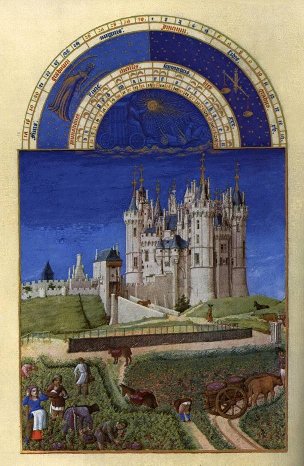 Don't know the HEIGHT and WIDTH of your IMG? Either your browser can tell you this from the "View" Command on the Menu bar or you can look at it using a freeware photo/graphics viewing program (like the one that ships with Windows 95 and 98). Specifying WIDTH and HEIGHT is especially important with slow-loading, large picture files (more than 20k file size) or when integrating text and pictures closely.
Don't know the HEIGHT and WIDTH of your IMG? Either your browser can tell you this from the "View" Command on the Menu bar or you can look at it using a freeware photo/graphics viewing program (like the one that ships with Windows 95 and 98). Specifying WIDTH and HEIGHT is especially important with slow-loading, large picture files (more than 20k file size) or when integrating text and pictures closely.|
|